Education
E-Learning
Step-by-Step Guide to HTML Head and Metadata
by sabari on | 2024-12-09 17:23:07 Last Updated by sabari on | 2024-12-10 15:38:45
Share: Facebook |
Twitter |
Whatsapp |
Linkedin Visits: 92
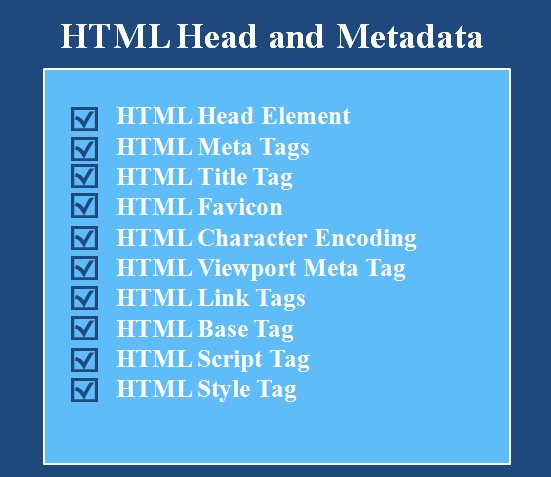
1.
What Is the HTML <head> Section and Why Is It Important?
The <head> element
contains metadata and links to resources that the browser needs to properly
display the webpage. It does not display content directly on the page but
provides essential information like:
- Page title (shown on the browser tab)
- Character encoding
- Responsive design rules
- External resources like CSS stylesheets or scripts.
Think of the <head> as the brain of your webpage, organizing everything the
browser needs to know before rendering the page content.
1.
HTML Head Element (<head>)
What It Is: The <head> element in HTML contains metadata about the webpage. This
includes information like the title, links to external files (CSS, JavaScript),
and settings for character encoding and viewport. It is not visible on the
webpage but is essential for proper page function.
Why It Is Important: The <head> section is vital because it affects page functionality,
performance, and SEO. It ensures proper display across different devices and
browsers.
Example:
<html>
<head>
<title>My First Web Page</title>
<meta charset="UTF-8">
<meta name="description" content="A simple web page to demonstrate HTML head and metadata">
</head>
<body>
<h1>Welcome to My Web Page</h1>
<p>This is a sample page demonstrating the use of the HTML head element.</p>
</body>
</html>
2.
HTML Meta Tags (<meta>)
What It Is: The <meta> tag provides extra information about the page, such as
character encoding, description, keywords, and author details.
Why It Is Important: Meta tags are essential for SEO, helping search engines
index your page and providing crucial information for devices and browsers.
Example:
<head>
<meta charset="UTF-8"> <!-- Character encoding -->
<meta name="description" content="A tutorial on HTML metadata and its importance in web development">
<meta name="keywords" content="HTML, metadata, tutorial, web development">
</head>
3.
HTML Title Tag (<title>)
What It Is: The <title> tag defines the title of the webpage. This title appears in
the browser title bar or tab.
Why It Is Important: The title is vital for SEO and user navigation, helping
search engines and users identify the page.
Example:
<head>
<title>HTML Metadata Tutorial</title>
</head>
4.
HTML Favicon (<link rel="icon">)
What It Is: A favicon is a small icon that appears in the browser tab
next to the title.
Why It Is Important: Favicons enhance user experience and assist with brand recognition
by visually identifying your website.
Example:
<head>
<link rel="icon" href="favicon.ico" type="image/x-icon">
</head>
5.
HTML Character Encoding (<meta charset="UTF-8">)
What It Is: The <meta
charset="UTF-8"> tag
specifies the character encoding for the document, ensuring proper display of
characters.
Why It Is Important: Without the correct encoding, browsers may display text
incorrectly, especially for special characters like accents and symbols.
Example:
<head>
<meta charset="UTF-8">
</head>
6.
HTML Viewport Meta Tag (<meta name="viewport">)
What It Is: The <meta
name="viewport"> tag
defines the visible area of the webpage on mobile devices, adjusting the layout
for various screen sizes.
Why It Is Important: This ensures the website is responsive, adapting to both
mobile and desktop screens. Without it, mobile users may see a poorly scaled
webpage.
Example:
<head>
<meta name="viewport" content="width=device-width, initial-scale=1.0">
</head>
7.
HTML Link Tags (<link>) for External Resources
What It Is: The <link> tag links to external resources, such as CSS files,
JavaScript files, and fonts.
Why It Is Important: External resources help organize content and styling,
making the code cleaner and more manageable.
Example:
<head>
<link rel="stylesheet" href="styles.css"> <!-- Link to an external CSS file -->
</head>
8.
HTML Base Tag (<base>) for Link References
What It Is: The <base> tag specifies a base URL for all relative URLs in the
document.
Why It Is Important: This helps maintain consistent links, especially when
accessing a site from different directories.
Example:
<head>
<base href="https://www.trendtipshub.com/">
</head>
9.
HTML Script Tag (<script src=""> without JS Content)
What It Is: The <script> tag links to an external JavaScript file, allowing dynamic
functionality on your page.
Why It Is Important: JavaScript adds interactivity to your webpage, such as
handling user input, dynamically updating content, and more.
Example:
<head>
<script src="script.js"></script> <!-- Link to an external JavaScript file -->
</head>
10.
HTML Style Tag (<style>)
What It Is: The <style> tag contains CSS rules directly within the HTML document.
Why It Is Important: While external stylesheets are preferred for larger
websites, the <style> tag is useful for small adjustments or testing styles
quickly.
Example:
<head>
<style>
body {
background-color: #f0f0f0;
}
h1 {
color: #333;
}
</style>
</head>
Mini-Project:
Create a Web Page with HTML Head and Metadata
Task:
Create a webpage with the following
elements:
- A <head> section containing:
- A title tag.
- Meta tags for description, keywords, and author.
- A favicon.
- A viewport meta tag.
- A link to an external CSS file.
- Internal styles for body background color and font
styling.
Steps:
- Open a new HTML file and add the basic structure.
- In the <head> section, add:
- Title tag: Give your page a title.
- Meta tags: Add description, keywords, and author.
- Link to favicon: Use your chosen icon.
- Meta viewport: Ensure responsiveness.
- Link to an external stylesheet.
- Add a simple body with a heading and paragraph to
demonstrate the applied styles.
Outcome:
- Your webpage will display with the correct title in the
browser tab.
- It should be responsive across mobile and desktop
devices.
- The background color and font styling should reflect
the external CSS and internal styles.
Conclusion:
By the end of this guide, you should
have a solid understanding of the HTML <head> element
and various metadata tags, which are crucial for setting up a webpage functionality and improving SEO. With this
knowledge, you will be able to create better-organized, responsive, and SEO-friendly
web pages.