Education
E-Learning
Optimizing HTML for Mobile, Error Handling, and File Size Reduction
by sabari on | 2024-12-18 19:28:58 Last Updated by sabari on | 2024-12-19 12:48:08
Share: Facebook |
Twitter |
Whatsapp |
Linkedin Visits: 40
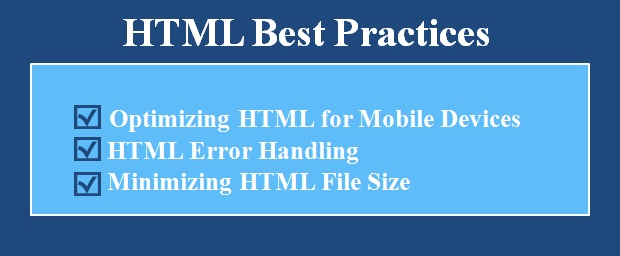
Section
4: Optimizing HTML for Mobile Devices
What is Mobile Optimization?
Mobile optimization ensures your webpage looks
good and works well on mobile devices.
Why is it Important?
- Most users browse the web on
smartphones.
- Google ranks mobile-friendly
pages higher in search results.
- Better user experience =
happy visitors.
Key Concepts
- Viewport
Meta Tag
This tag ensures the page adapts to different screen sizes.
<meta name="viewport" content="width=device-width, initial-scale=1.0">
- Responsive
Design
Use CSS to make your page look good on all screen sizes.
<style>
body {
font-size: 16px;
}
img {
max-width: 100%;
height: auto;
}
</style>
- Avoid
Fixed Widths
Do not set a fixed width like width: 500px;. Use percentages:
Exercise 2: Add Mobile Optimization
Improve this code to make it mobile-friendly:
<!DOCTYPE html>
<html>
<head>
<title>Mobile Test</title>
</head>
<body>
<img src="example.jpg" width="800px">
</body>
</html>
Solution
<!DOCTYPE html>
<html>
<head>
<title>Mobile Test</title>
<meta name="viewport" content="width=device-width, initial-scale=1.0">
<style>
img {
max-width: 100%;
height: auto;
}
</style>
</head>
<body>
<img src="example.jpg" alt="Example Image">
</body>
</html>
Mini-Project 4: Mobile-Friendly Personal
Page
Add the viewport meta tag and responsive CSS to
your previous mini-project.
Section 5: HTML
Error Handling
What is HTML Error Handling?
HTML Error Handling is
about:
- Providing custom error pages to guide users when
something goes wrong (e.g., broken links or unavailable pages).
- Writing clean and valid HTML to reduce errors.
- Using tools to catch and fix mistakes in your
HTML code.
Why is HTML Error Handling Important?
- Improves User Experience: Instead of seeing a boring or confusing browser
error, users see a helpful, custom error page.
- Keeps Visitors on Your Site: A good error page can guide users back to the main
content.
- Helps Debugging:
Fixing errors ensures your webpage works across all browsers and devices.
- Improves SEO:
Search engines penalize broken pages, but handling errors properly can
reduce the impact.
Key Concepts in HTML Error Handling
- Common Errors:
- 404 Error:
Page Not Found.
- 500 Error:
Server Error.
- Custom Error Pages:
You can create your own error pages to guide users when they face issues.
- HTML Validation:
Validate your HTML to catch errors and fix them.
- Best Practices for Error Handling:
- Use descriptive error messages.
- Include a link back to the homepage.
- Make the error page visually consistent with your
website style.
Basic Example: 404 Error Page
When someone tries to
visit a page that does not exist, they usually see a generic “404 Page Not
Found” error from the browser. Instead, you can create a custom 404 page
with a helpful message.
Step 1: Create a Custom 404 Page
Here is an example of a
simple 404 error page:
<!DOCTYPE html>
<html lang="en">
<head>
<meta charset="UTF-8">
<meta name="viewport" content="width=device-width, initial-scale=1.0">
<title>404 - Page Not Found</title>
<style>
body {
font-family: Arial, sans-serif;
text-align: center;
background-color: #f8f8f8;
margin: 0;
padding: 50px;
}
h1 {
font-size: 48px;
color: #333;
}
p {
font-size: 18px;
color: #666;
}
a {
color: #007BFF;
text-decoration: none;
}
a:hover {
text-decoration: underline;
}
</style>
</head>
<body>
<h1>404 - Page Not Found</h1>
<p>Oops! The page you are looking for does not exist.</p>
<p><a href="index.html">Go back to the homepage</a></p>
</body>
</html>
What is Happening in the Code?
- The HTML structure creates a simple error
message with a heading (<h1>) and paragraph (<p>).
- A link allows users to return to the homepage.
- CSS is used to style the page so it looks clean and
user-friendly.
Step 2: Connect the Custom 404 Page to Your Website
If you are using a local
server or a hosting service, you need to configure your server to display your
custom 404.html page when a user tries
to access a missing page.
Example for Apache
Server (Using .htaccess):
Add this line to your .htaccess file:
ErrorDocument 404 /404.html
This tells the server to
show 404.html whenever a 404 error occurs.
Exercise 1: Build Your Own 404 Page
Create a custom 404 page
that includes:
- A friendly message like “Sorry, this page does not
exist.”
- A button or link that redirects users back to the
homepage.
- Some styling (colors, fonts, layout) to make the page
look nice.
Section
6: Minimizing HTML File Size
What is it?
Minimizing HTML file size refers to reducing the
amount of code and content in your HTML files to make them smaller and more
efficient. This leads to faster load times for websites, which is crucial for
performance and user experience.
Why is it
important?
- Faster
Load Time:
Smaller files load faster, improving user experience.
- Improved
SEO: Search
engines favor faster websites.
- Reduced
Bandwidth Usage:
For users with limited data, smaller files consume less bandwidth.
- Mobile
Optimization:
Smaller files are essential for mobile users with slower internet
connections.
Basic
Concepts
1.
Minification: Removing unnecessary characters such as spaces, line
breaks, and comments without affecting the functionality.
<!-- Before Minification -->
<h1>Welcome to My Website</h1>
<!-- After Minification -->
<h1>Welcome to My Website</h1>
2.
Removing
Unused Code: Sometimes, you may have
extra styles, scripts, or HTML elements that are not being used. Removing them
helps reduce file size.
3.
Using External
Resources: Instead of including large
CSS or JavaScript files directly in your HTML, link to external files. This
allows browsers to cache them and reduce the size of your HTML files.
Example for
Minification:
1.
Original HTML:
<html>
<head>
<title>My Website</title>
</head>
<body>
<h1>Welcome to My Website</h1>
<p>This is a paragraph.</p>
</body>
</html>
2.
Minified HTML:
<html><head><title>My Website</title></head><body><h1>Welcome to My Website</h1><p>This is a paragraph.</p></body></html>
Tools for
Minification:
Exercise:
- Take a sample HTML page and
try to remove unnecessary line breaks and comments to make it smaller.
- Use an online minifier tool
to minify your HTML and compare the original vs. the minified version.