Education
E-Learning
Mastering HTML Attributes: A Step-by-Step Guide to Building Dynamic and Accessible Web Pages
by sabari on | 2024-12-06 12:55:51 Last Updated by sabari on | 2024-12-06 15:48:25
Share: Facebook |
Twitter |
Whatsapp |
Linkedin Visits: 54
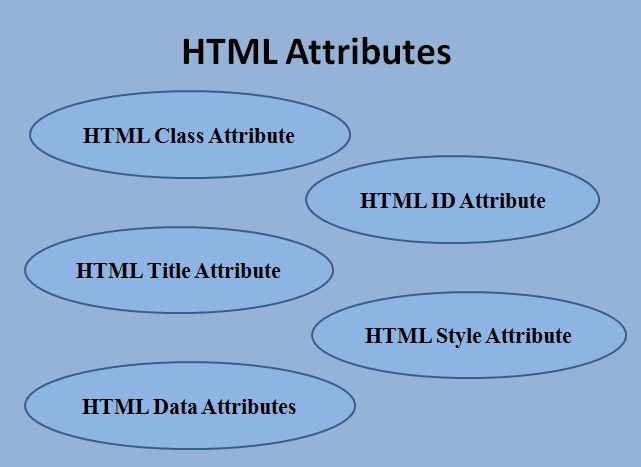
HTML
Attributes - Complete Guide
What
are HTML Attributes?
HTML attributes define additional
properties for HTML elements. They provide information about the behavior or
appearance of an element and allow customization.
Key
Concepts
- Attributes are written inside the opening tag of an
element: <tag
attribute="value">.
- They consist of name-value pairs: name="value".
- They modify an elements behavior or appearance.
1.
HTML Class Attribute
Definition
The class
attribute allows you to assign one or more class names to an element. It groups
elements for CSS styling or JavaScript manipulation.
Why
is the Class Attribute Important?
- Allows consistent styling across multiple elements.
- Enables better organization of web pages.
- Facilitates targeted scripting in JavaScript.
Syntax
<tag class="classname">Content</tag>
Example
<!DOCTYPE html>
<html>
<head>
<style>
.highlight {
background-color: yellow;
font-weight: bold;
}
.italic {
font-style: italic;
}
</style>
</head>
<body>
<p class="highlight">This is a highlighted paragraph.</p>
<p class="italic">This is an italic paragraph.</p>
<p>This is a normal paragraph.</p>
</body>
</html>
Explanation
- The first <p> element uses the highlight class, applying yellow background and bold font.
- The second <p> uses the italic class for italicized text.
- The third <p> has no class and follows default styling.
Exercise
- Create a webpage with a list of hobbies.
- Use the class attribute to style alternate items with different
colors.
Mini-Project:
Featured Articles
Create a webpage with three
articles:
- Use the class attribute to style featured articles with a unique
background and font.
- Style non-featured articles differently.
2.
HTML ID Attribute
Definition
The id
attribute assigns a unique identifier to an element. IDs must be unique within
a page.
Why
is the ID Attribute Important?
- Used for uniquely targeting elements in CSS and
JavaScript.
- Enables navigation to specific sections of a webpage
via URL fragments.
Syntax
<tag id="unique-id">Content</tag>
Example
<!DOCTYPE html>
<html>
<head>
<style>
#main-header {
color: darkblue;
text-align: center;
}
</style>
</head>
<body>
<h1 id="main-header">Welcome to My Blog</h1>
<p>This is the introduction paragraph.</p>
</body>
</html>
Explanation
- The <h1> element has the unique ID main-header.
- CSS applies styles to the element using #main-header.
Exercise
- Create a webpage with three sections (Introduction,
Projects, Contact).
- Use id attributes to uniquely style each section.
Mini-Project:
Table of Contents
- Create a webpage with headings for different topics.
- Assign unique id attributes to each heading.
- Create a navigation menu that links to these
sections using #id.
3.
HTML Title Attribute
Definition
The title
attribute provides additional information about an element. This information
appears as a tooltip when the user hovers over the element.
Why
is the Title Attribute Important?
- Enhances user experience by providing extra context.
- Useful for accessibility and usability.
Syntax
<tag title="tooltip text">Content</tag>
Example
<!DOCTYPE html>
<html>
<body>
<a href="https://trendtipshub.com" title="Go to Example Website">Example Link</a>
</body>
</html>
Explanation
- Hovering over the link displays the tooltip "Go to
Example Website".
Exercise
- Add title attributes to a list of links.
- Test the tooltips by hovering over each link.
Mini-Project:
FAQ Page
- Create a webpage with frequently asked questions.
- Add tooltips to each question, giving users hints about
the answers.
4.
HTML Style Attribute
Definition
The style attribute allows inline CSS styling directly within
an HTML element.Why
is the Style Attribute Important?
- Quick and easy for unique element styling.
- Useful for testing and debugging small changes.
Syntax
<tag style="property: value;">Content</tag>
Example
<!DOCTYPE html>
<html>
<body>
<p style="color: green; font-size: 18px;">This is a styled paragraph.</p>
</body>
</html>
Explanation
- The style attribute applies color: green and font-size:
18px directly to the <p> element.
Exercise
- Create a webpage with three headings.
- Use the style attribute to give each heading a different color and
font size.
Mini-Project:
Custom Announcement Banner
- Create a webpage with an announcement banner at the
top.
- Use the style attribute to design the banner with unique fonts and
colors.
5.
HTML Data Attributes
Definition
The data-*
attributes store custom data in elements, which can be accessed via JavaScript.
Why
are Data Attributes Important?
- Store additional information without cluttering the
DOM.
- Enable dynamic interactivity using JavaScript.
Syntax
<tag data-name="value">Content</tag>
Example
<html>
<body>
<button data-user="JohnDoe" onclick="showUser(this)">Click Me</button>
<script>
function showUser(button) {
alert("User: " + button.dataset.user);
}
</script>
</body>
</html>
Explanation
- The button stores a data-user attribute with the value JohnDoe.
- The JavaScript function retrieves and displays the
value when the button is clicked.
Exercise
- Create buttons for different users with data-* attributes for their names.
- Use JavaScript to display the name when a button is
clicked.
Mini-Project:
Product Catalog
- Create a list of products with buttons.
- Use data-* attributes to store additional details like price and
stock.
- Display this data dynamically using JavaScript.