Education
E-Learning
Layouts and Positioning in CSS: A Comprehensive Guide for Beginners and Beyond
by sabari on | 2025-01-22 17:17:44
Share: Facebook |
Twitter |
Whatsapp |
Linkedin Visits: 3
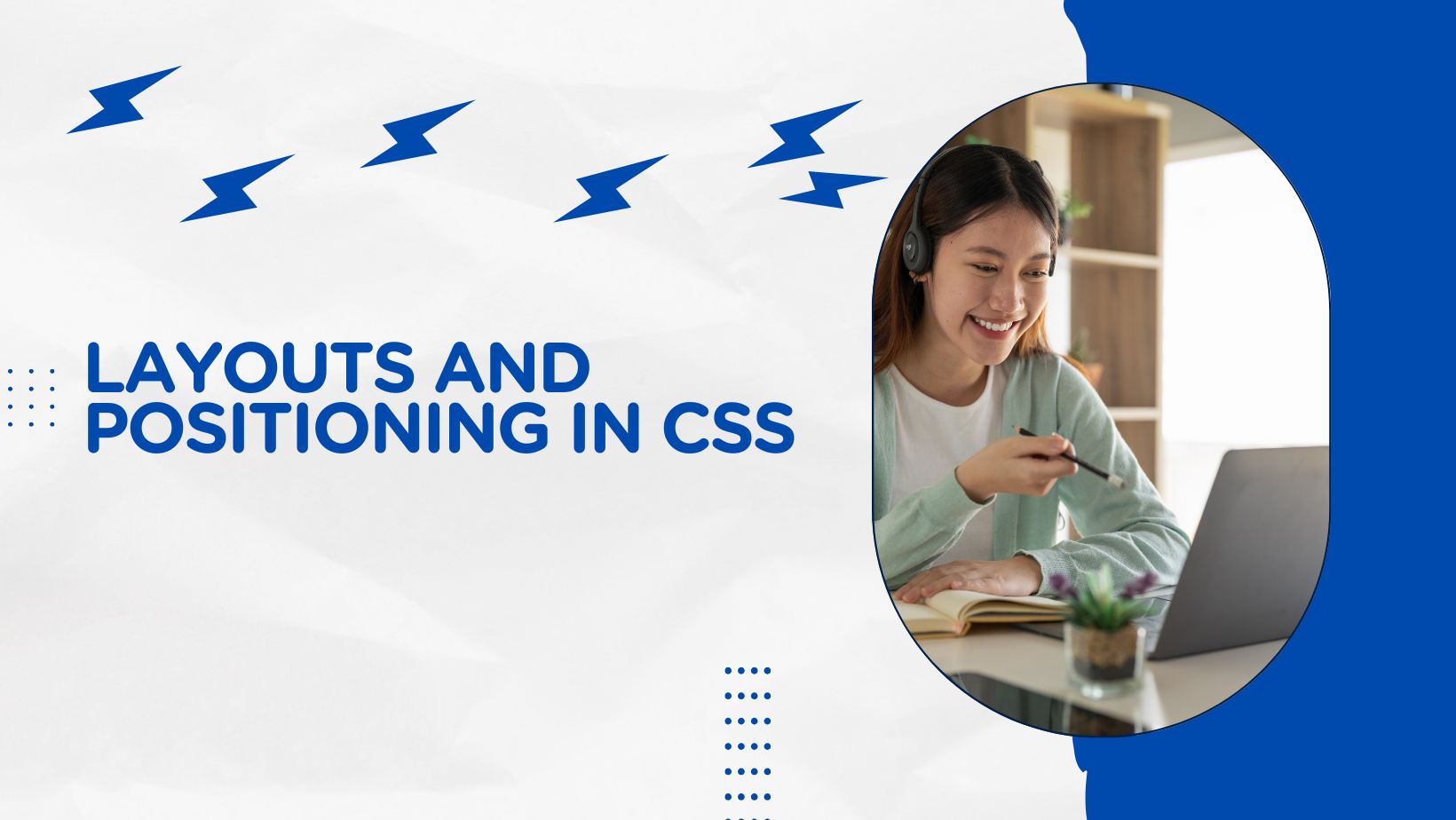
Creating visually appealing and
responsive web designs starts with mastering CSS layouts and
positioning. This article will guide you through five essential aspects of
layout and positioning in CSS, blending beginner-friendly explanations with
actionable tips to help you level up your design skills.
1.
CSS Layout Basics
At the heart of web design is the
ability to organize elements effectively on a page. CSS layouts allow you to
structure your content, ensuring usability and visual harmony. Common layout
techniques include block, inline, and inline-block displays, as well as newer
tools like Flexbox and Grid.
Key
Concepts:
- Block Elements:
These span the full width of their container and stack vertically, such as
<div> and <p>.
- Inline Elements:
These take up only as much space as their content, such as <span> or <a>.
- Inline-Block Elements:
A hybrid, allowing you to set dimensions while flowing inline with text.
Example:
To create a simple layout, you can
use the following:
<div class="container">
<div class="header">Header</div>
<div class="main">Main Content</div>
<div class="footer">Footer</div>
</div>
.container {
display: block;
}
.header, .main, .footer {
margin: 10px;
padding: 20px;
border: 1px solid #ccc;
}
Tips:
- Use semantic HTML tags (e.g., <header>, <main>) for better SEO and accessibility.
- Combine CSS layouts with media queries to enhance
responsiveness.
2.
Mastering Flexbox in CSS
Flexbox is a powerful layout module
designed to simplify the arrangement of items in a container, even when their
sizes are dynamic or unknown. This CSS Flexbox tutorial focuses on its
essentials.
Core
Properties:
- display: flex:
Activates the Flexbox layout.
- flex-direction:
Defines the main axis (row, column, etc.).
- justify-content:
Aligns items along the main axis.
- align-items:
Aligns items along the cross axis.
Example:
Create a horizontal navigation bar:
<nav class="navbar">
<div>Home</div>
<div>About</div>
<div>Contact</div>
</nav>
.navbar {
display: flex;
justify-content: space-around;
background: #f4f4f4;
padding: 10px;
}
Tips:
- Combine flex-grow,
flex-shrink, and flex-basis for advanced control over item sizes.
- Use align-content for multi-line flex containers.
3.
Grid Layout in CSS: The Ultimate Guide
The CSS Grid layout is the ultimate
tool for creating two-dimensional layouts, allowing you to design complex
interfaces with minimal code.
Key
Features:
- Define a grid using display: grid.
- Use grid-template-rows and grid-template-columns to set up rows and columns.
- Place items with grid-area
or shorthand properties.
Example:
A simple 3x3 grid:
<div class="grid-container">
<div class="item">1</div>
<div class="item">2</div>
<div class="item">3</div>
</div>
.grid-container {
display: grid;
grid-template-columns: repeat(3, 1fr);
gap: 10px;
}
.item {
padding: 20px;
background: #e0e0e0;
}
Tips:
- Use auto-fit and auto-fill for responsive grids.
- Pair Grid with media queries for tailored designs.
4.
Positioning in CSS: Static, Relative, Absolute, and Fixed
Positioning controls how elements
are placed in the document flow, giving you fine-grained control over layout
designs.
Position
Types:
- Static:
Default positioning; elements flow naturally.
- Relative:
Offsets an element relative to its normal position.
- Absolute:
Positions an element relative to its nearest positioned ancestor.
- Fixed:
Anchors an element to the viewport.
Example:
Create a sticky header:
<header class="sticky-header">
Welcome to My Website
</header>
.sticky-header {
position: fixed;
top: 0;
width: 100%;
background: #333;
color: #fff;
padding: 10px;
}
Tips:
- Combine z-index with
positioning to control stacking order.
- Avoid overusing absolute and fixed positioning, as they
can disrupt responsive layouts.
5.
Understanding Float and Clear in CSS
Although less commonly used in
modern designs, float remains a useful tool for wrapping text around images or
creating simple layouts. The clear property ensures that floated elements do not overlap.
Key
Properties:
- float:
Moves an element to the left or right, allowing content to wrap around it.
- clear:
Prevents elements from flowing next to floated elements.
Example:
Text wrapping around an image:
<img src="example.jpg" alt="Example" class="float-left">
<p>This text wraps around the floated image.</p>
.float-left {
float: left;
margin: 10px;
}
Tips:
- Use clear:
both to clear all floated elements.
- Replace floats with Flexbox or Grid for modern layouts
when possible.
Conclusion:
Elevate Your CSS Layout Skills
Mastering CSS layouts,
including Flexbox, Grid, positioning, and floats, empowers you to create
responsive and aesthetically pleasing designs. Start with simple layouts and
progressively explore advanced features. Always test your designs across
browsers and devices to ensure consistency.
For further learning, consider
exploring the following:
- Official CSS specifications and documentation.
- Online CSS layout generators to visualize code in
real-time.
- Communities and forums for peer learning and
troubleshooting.
Disclaimer:
The
information provided in this article is intended to help you understand and
implement CSS layouts and positioning effectively. However, browser support for
some features may vary. It is always advisable to test your designs across
multiple browsers and devices to ensure they function as intended for all
users. Be mindful of differences in rendering behavior and adjust your approach
accordingly.