Education
E-Learning
HTML Essentials: Exploring Rel, Lang, Charset, Tabindex, and Disabled Attributes
by sabari on | 2024-12-06 15:42:35 Last Updated by sabari on | 2024-12-06 18:23:22
Share: Facebook |
Twitter |
Whatsapp |
Linkedin Visits: 44
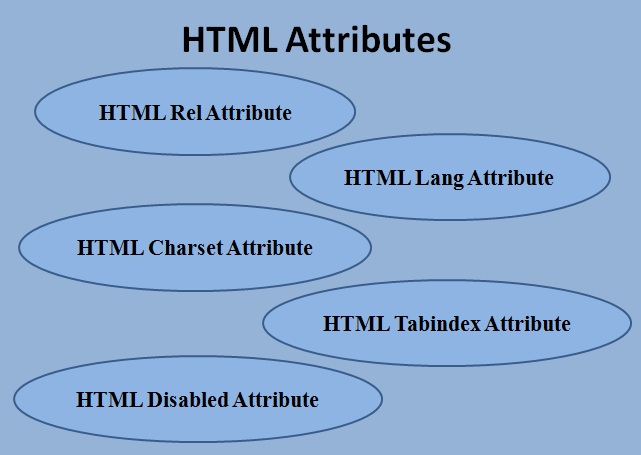
6.
HTML Rel Attribute
Explanation:
The Rel attribute specifies the relationship between the current document and a
linked resource. It is often used with <a> (anchor
tags) for links or <link> tags for external resources such as stylesheets.
Why it is important:
- Helps search engines and browsers understand the
purpose of links or resources.
- Adds security by preventing linked pages from
controlling the current page using noopener and noreferrer.
- Improves SEO by defining relationships like
"nofollow".
Coding Examples:
- Linking a CSS file using Rel:
<link rel="stylesheet" href="styles.css">
- Creating a secure external link:
<a href="https://trendtipshub.com" target="_blank" rel="noopener noreferrer">Visit Example</a>
- Specifying an alternate version of the document:
<link rel="alternate" href="other-language.html" hreflang="es">
Practice Exercise:
- Create an HTML file that:
- Links an external stylesheet.
- Creates a button linking to a new website with
security attributes like noopener
and noreferrer.
7.
HTML Lang Attribute
Explanation:
The Lang attribute defines the language of an HTML document or a specific
element.
Why it is important:
- Enhances accessibility for screen readers.
- Helps search engines and translation tools understand
the language of the content.
Coding Examples:
- Set language for the entire document:
- Change language for a specific section:
<p lang="fr">Bonjour, comment allez-vous?</p>
Practice Exercise:
- Create a webpage that has English as the primary
language but includes a paragraph in Spanish using the Lang attribute.
8.
HTML Charset Attribute
Explanation:
The Charset attribute in the <meta> tag specifies the character encoding for the document.
Commonly, UTF-8 is used as it supports most global characters.
Why it is important:
- Ensures that special characters such as accented
letters or symbols display correctly.
- Prevents encoding-related errors.
Coding Example:
- Setting UTF-8 encoding in a webpage:
Practice Exercise:
- Create a webpage with a title containing special
characters (for example, Café) and ensure it displays correctly using
UTF-8 encoding.
9.
HTML Tabindex Attribute
Explanation:
The Tabindex attribute controls the tabbing order of elements when navigating
using a keyboard.
Why it is important:
- Enhances accessibility by creating a logical navigation
order.
- Allows specific elements to be included or excluded
from tab navigation.
Key Values:
- Positive numbers:
Define a custom tab order.
- Zero:
Includes the element in the default tab order.
- Negative one:
Excludes the element from tabbing.
Coding Examples:
- Custom tab order:
<input tabindex="2" type="text" placeholder="Second field">
<input tabindex="1" type="text" placeholder="First field">
- Excluding an element from tabbing:
<button tabindex="-1">Not focusable</button>
Practice Exercise:
Create a form with three fields and buttons in a
custom tab order.10.
HTML Disabled Attribute
Explanation:
The Disabled attribute makes an element unclickable or non-interactive. It is
commonly used with form controls like buttons, input fields, and dropdown
menus.
Why it is important:
- Prevents users from interacting with specific elements
until conditions are met.
- Improves the user experience by guiding input flow.
Coding Examples:
- Disabled input field:
<input type="text" disabled placeholder="This field is disabled">
<button disabled>Submit</button>
- Enabling a button conditionally:
<input type="checkbox" id="terms" onclick="toggleButton()"> Agree to terms
<button id="submit" disabled>Submit</button>
<script>
function toggleButton() {
document.getElementById("submit").disabled = !document.getElementById("terms").checked;
}
</script>
Practice Exercise:
- Create a form with a checkbox that enables a Submit
button only when selected.
Mini
Project
Task: Build a form that includes:
- External stylesheet linked using Rel.
- UTF-8 charset defined in the <meta> tag.
- Multilingual sections using the Lang attribute.
- Logical navigation order using Tabindex.
- A checkbox-controlled Submit button using the Disabled
attribute.
Steps:
- Create an HTML file and set the Lang attribute for the
document.
- Use the Charset attribute for encoding special
characters.
- Add a form with fields and a custom tabbing order using
Tabindex.
- Include a button that is disabled until a checkbox is
checked.
Example Code:
<!DOCTYPE html>
<html lang="en">
<head>
<meta charset="UTF-8">
<title>Multi-feature Form</title>
<link rel="stylesheet" href="styles.css">
</head>
<body>
<h1>Registration Form</h1>
<form>
<input tabindex="1" type="text" placeholder="First Name"><br>
<input tabindex="2" type="email" placeholder="Email"><br>
<input type="checkbox" id="agree" onclick="enableSubmit()"> I agree to the terms<br>
<button id="submit" disabled>Submit</button>
</form>
<script>
function enableSubmit() {
document.getElementById("submit").disabled = !document.getElementById("agree").checked;
}
</script>
</body>
</html>