Education
E-Learning
HTML Best Practices: Step-by-Step Guide
by sabari on | 2024-12-18 15:33:03 Last Updated by sabari on | 2024-12-18 19:33:56
Share: Facebook |
Twitter |
Whatsapp |
Linkedin Visits: 35
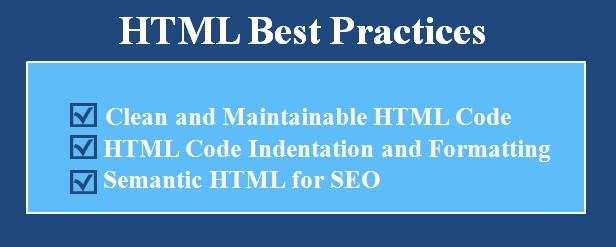
Section 1: Clean and Maintainable HTML Code
What is Clean and Maintainable HTML?
Clean HTML is:
- Easy to read:
Other developers (or you) can easily understand it later.
- Organized:
Your code has a logical structure without unnecessary tags.
- Efficient:
No extra code that could slow things down.
Maintainable HTML means
it is easy to:
- Fix errors.
- Update or add new features.
Why is it Important?
- Saves time when fixing issues or adding features.
- Makes your code look professional and organized.
- Ensures your web page works properly on all browsers.
- Helps others collaborate with you on a project.
Key Concepts
- Avoid Unnecessary Nesting
Do not add too many <div> elements when they are not needed. Too much nesting
makes code messy.
- Use Semantic Tags
Tags like <header>, <section>, <nav>, and <footer> make your code more meaningful.
- Remove Redundant or Unused Code
Keep your file clean by removing elements you do not need.
- Write Comments Only When Needed
Comments like <!--
Main navigation --> are
helpful, but do not overuse them.
- Consistent Naming
Use clear, descriptive names for classes and IDs, like main-header or footer-links.
Examples
Messy Code:
<div>
<div>
<h1>Welcome to My Website</h1>
</div>
<div>
<p>This is the introduction.</p>
</div>
</div>
Clean Code:
<header>
<h1>Welcome to My Website</h1>
</header>
<section>
<p>This is the introduction.</p>
</section>
What Changed?
- Used <header> and <section> instead of generic <div>.
- Removed unnecessary nesting.
Exercise 1: Clean the HTML Code
Here is a messy HTML
snippet:
<div>
<div>
<h2>About Me</h2>
</div>
<div>
<p>Hello! I love learning web development.</p>
</div>
</div>
Your Task:
- Use meaningful tags.
- Remove unnecessary <div> tags.
Solution
Here is the cleaned-up
version:
<section>
<h2>About Me</h2>
<p>Hello! I love learning web development.</p>
</section>
Mini-Project 1: Create a Clean Web Page
Create a simple web page
with:
- A <header> for the title of your page.
- A <section> with a paragraph introducing yourself.
- A <footer> with your name or copyright information.
Example Code:
<!DOCTYPE html>
<html lang="en">
<head>
<meta charset="UTF-8">
<title>About Me</title>
</head>
<body>
<header>
<h1>Welcome to My Page</h1>
</header>
<section>
<p>Hello! My name is [Your Name], and I am learning HTML Best Practices.</p>
</section>
<footer>
<p>© 2024 [Your Name]</p>
</footer>
</body>
</html>
What to Do:
- Replace [Your Name] with your name.
- Save it as about-me.html and open it in a browser.
Section 2: HTML Code Indentation and Formatting
What is HTML Indentation and Formatting?
Indentation and
formatting mean:
- Using spaces or tabs to line up code so it is
easier to read.
- Organizing code properly with new lines for each tag.
Why is Proper Indentation Important?
- Makes your code clean and readable.
- Reduces errors caused by messy or unaligned code.
- Helps you spot issues quickly.
- Makes collaboration with others smoother.
Best Practices for Indentation
- Use Two or Four Spaces for Indentation
Pick one style and stick to it.
- Indent Child Elements
If one element is inside another, add a space or tab to show its
relationship.
- Start New Lines for Each Tag
Write each tag on its own line for clarity.
- Close Tags Properly
Always close elements like <div> or <p> correctly.
Examples
Messy Code:
<html><head><title>Test Page</title></head><body><h1>Welcome</h1><p>This is a paragraph.</p></body></html>
Clean Code (With
Indentation):
<!DOCTYPE html>
<html lang="en">
<head>
<title>Test Page</title>
</head>
<body>
<h1>Welcome</h1>
<p>This is a paragraph.</p>
</body>
</html>
What Changed?
- Added spaces to align child elements properly.
- Put each tag on a new line.
Exercise 2: Fix the Indentation
Here is an unformatted
HTML snippet:
<html><head><title>My Blog</title></head><body><h1>Blog Title</h1><p>Welcome to my blog!</p></body></html>
Your Task: Reformat this code using proper indentation.
Solution
<!DOCTYPE html>
<html lang="en">
<head>
<title>My Blog</title>
</head>
<body>
<h1>Blog Title</h1>
<p>Welcome to my blog!</p>
</body>
</html>
Mini-Project 2: Well-Formatted Personal Page
Create a personal
webpage with:
- A title in the <head> section.
- A <header> for a welcome message.
- A <section> with a short paragraph about yourself.
- A <footer> with your name.
Example Code:
<!DOCTYPE html>
<html lang="en">
<head>
<meta charset="UTF-8">
<title>My Personal Page</title>
</head>
<body>
<header>
<h1>Welcome to My Page</h1>
</header>
<section>
<p>Hello! My name is [Your Name], and You are learning how to format HTML code properly.</p>
</section>
<footer>
<p>© 2024 [Your Name]</p>
</footer>
</body>
</html>
Section
3: Semantic HTML for SEO
What is Semantic HTML?
Semantic HTML uses tags that have meaning
and describe the content inside them.
For example:
<header> means the top section of
the page.<nav> means a navigation menu.<article> means a piece of
self-contained content, like a blog post.
Why is Semantic HTML Important?
- Improves
SEO (Search
Engine Optimization): Search engines understand your content better, which
helps you rank higher on Google.
- Enhances
Accessibility:
Screen readers can easily navigate the page for visually impaired users.
- Makes
Code Readable:
Developers understand your HTML quickly.
Key Concepts
- Common
Semantic Tags
|
Tag
|
Purpose
|
Example
|
|
<header>
|
Top section (logo/title).
|
Page title, navigation links.
|
|
<nav>
|
Navigation links.
|
Links to other pages/sections.
|
|
<section>
|
Groups related content.
|
Content blocks with a heading.
|
|
<article>
|
Self-contained content.
|
Blog posts, news articles.
|
|
<aside>
|
Extra content (sidebars).
|
Ads, author bio, related links.
|
|
<footer>
|
Bottom section of the page.
|
Copyright, contact info, social links.
|
|
|
|
|
|
|
|
|
|
|
|
|
|
|
|
|
|
|
|
|
|
|
|
|
- Use
<h1>
to <h6>
Properly
Headings should follow a logical order.
<h1>: Main page title (only one
per page).<h2>: Section headings.<h3> to <h6>: Subheadings.
- Alt
Attribute for Images
Use the alt attribute for images to
describe their content. This improves accessibility and SEO.
Examples
Non-Semantic Code
<div>
<div>My Blog</div>
<div>
<a href="#">Home</a>
<a href="#">About</a>
</div>
</div>
Semantic Code
<header>
<h1>My Blog</h1>
<nav>
<a href="#">Home</a>
<a href="#">About</a>
</nav>
</header>
Exercise 1: Replace Non-Semantic Tags
Rewrite this code using semantic HTML tags:
<div>
<div>Welcome to My Website</div>
<div>
<p>This is a blog about web development.</p>
</div>
<div>© 2024 My Website</div>
</div>
Solution
<header>
<h1>Welcome to My Website</h1>
</header>
<section>
<p>This is a blog about web development.</p>
</section>
<footer>
<p>© 2024 My Website</p>
</footer>
Mini-Project 3: Create a Semantic Blog
Page
Create a simple blog page with:
- A
<header> containing the blog title
and navigation links.
- A
<section> with two <article> blocks for blog posts.
- A
<footer> with your name and
copyright.
Example Code:
<!DOCTYPE html>
<html lang="en">
<head>
<meta charset="UTF-8">
<title>My Blog</title>
</head>
<body>
<header>
<h1>My Blog</h1>
<nav>
<a href="#">Home</a>
<a href="#">About</a>
</nav>
</header>
<section>
<article>
<h2>First Post</h2>
<p>This is my first blog post.</p>
</article>
<article>
<h2>Second Post</h2>
<p>This is my second blog post.</p>
</article>
</section>
<footer>
<p>© 2024 My Blog</p>
</footer>
</body>
</html>