Education
E-Learning
HTML Basics to Advanced: Your Pathway to Web Development
by sabari on | 2024-12-02 17:59:26 Last Updated by sabari on | 2024-12-05 13:05:16
Share: Facebook |
Twitter |
Whatsapp |
Linkedin Visits: 105
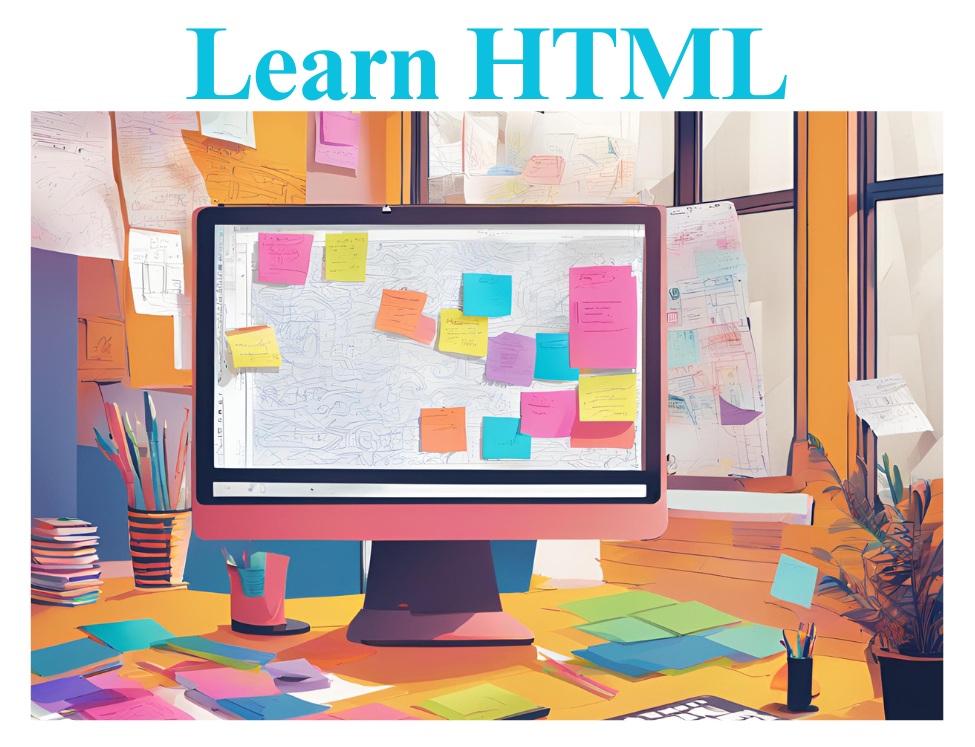
1.
HTML Introduction
HTML (HyperText Markup Language)
forms the foundation of web development. It defines the structure of a webpage
by using different types of elements (tags) to organize and format content. It
is essential for creating accessible and well-structured websites.
Example:
Simple Webpage Layout
<!DOCTYPE html>
<html lang="en">
<head>
<meta charset="UTF-8">
<meta name="viewport" content="width=device-width, initial-scale=1.0">
<title>My First HTML Page</title>
</head>
<body>
<header>
<h1>Welcome to My Webpage</h1>
<p>This is a basic webpage using HTML.</p>
</header>
<section>
<h2>About Me</h2>
<p>Hello! I am a web developer passionate about creating clean and responsive web designs.</p>
</section>
<footer>
<p>© 2024 My Webpage</p>
</footer>
</body>
</html>
Key
Points:
- <header>: Contains introductory content like the main title and
introductory paragraph.
- <section>: Divides content into distinct sections. Each section
can contain headers, paragraphs, and more.
- <footer>: Typically used for contact information, copyright
notice, etc.
2.
HTML History
HTML has evolved significantly, and
understanding its history helps you appreciate the improvements made for modern
web standards.
- HTML 2.0:
Introduced the basic document structure and most elements we use today.
- HTML 4.01:
Added support for multimedia (like images and videos), scripting
(JavaScript), and forms.
- HTML5:
The most modern version of HTML, focused on mobile-first web design,
semantic elements, multimedia support (audio and video), and better
accessibility.
Example of a page with HTML5
semantic tags
<!DOCTYPE html>
<html lang="en">
<head>
<meta charset="UTF-8">
<meta name="viewport" content="width=device-width, initial-scale=1.0">
<title>HTML5 Semantics</title>
</head>
<body>
<header>
<h1>Learn HTML5</h1>
</header>
<article>
<h2>What is HTML5?</h2>
<p>HTML5 is the latest version of the HyperText Markup Language. It provides new features like better multimedia integration.</p>
</article>
<footer>
<p>© 2024 HTML5 Tutorial</p>
</footer>
</body>
</html>
Key Takeaway: Using semantic tags like <header>, <footer>, and <article> helps organize the document and improves accessibility.
3.
HTML Editors and IDEs
A good editor can make writing HTML
much easier, offering features like syntax highlighting, auto-completion, and
live preview.
Example of Using Visual Studio Code
(VS Code):
- Install VS Code.
- Create a new HTML file (index.html).
- VS Code will automatically highlight syntax (e.g., <html>, <body>, <p>) to help identify errors quickly.
Useful Extensions:
- Live Server:
Allows you to preview HTML changes live in the browser without refreshing
manually.
- Prettier:
Automatically formats your code to maintain readability.
4.
HTML Basic Structure
The basic structure of an HTML page
can contain additional elements like meta tags for better SEO, social
media sharing, and responsive design.
Expanded Example:
<!DOCTYPE html>
<html lang="en">
<head>
<meta charset="UTF-8">
<meta name="viewport" content="width=device-width, initial-scale=1.0">
<meta name="description" content="Learn HTML with detailed examples and projects">
<title>Learn HTML</title>
</head>
<body>
<header>
<h1>Welcome to HTML Learning</h1>
</header>
<main>
<section>
<h2>What is HTML?</h2>
<p>HTML stands for Hypertext Markup Language. It is used to create web pages.</p>
</section>
</main>
<footer>
<p>© 2024 HTML Tutorial</p>
</footer>
</body>
</html>
Explanation:
- <meta> tags help with SEO and responsiveness. For example, <meta
name="viewport" content="width=device-width,
initial-scale=1.0">
ensures the page adjusts for mobile screens.
5.
HTML Elements and Tags
HTML elements define the structure
of a page, but some of them have specific uses that allow you to display media,
create lists, forms, and more.
Example of a List with Nested
Elements:
<ul>
<li>Web Development
<ul>
<li>HTML</li>
<li>CSS</li>
<li>JavaScript</li>
</ul>
</li>
<li>Design</li>
<li>Marketing</li>
</ul>
Explanation: This is an unordered list where one list item (Web
Development) contains a nested list of sub-items.
6.
HTML Attributes
Attributes provide additional
information about elements, making them more functional and adaptable. They
usually come in name-value pairs.
Example: Image with Attributes:
<img src="example.jpg" alt="A scenic landscape" width="600" height="400">
Attributes:
- src: Specifies the image file.
- alt: Describes the image (important for screen readers and
SEO).
- width and height:
Define the size of the image.
7.
HTML Syntax Rules
HTML follows a strict set of rules.
Here is an example of a common mistake: incorrectly nested elements.
Incorrect Example:
<div>
<p>This is a paragraph
</div>
- Error:
The <p> tag is not
closed properly before the <div>
tag ends.
Correct Example:
<div>
<p>This is a paragraph</p>
</div>
Key Syntax Rules:
- Tags must be properly nested and closed.
- Always close self-closing tags (e.g., <br /> instead of <br>).
8.
HTML Document Structure
HTML documents are often divided
into three main sections:
- Head:
Contains meta-information (e.g., title, character set, etc.).
- Body:
Contains the content that will be displayed on the webpage.
- Footer:
Contains information about the webpage (e.g., copyright).
Example with Full Structure:
<!DOCTYPE html>
<html lang="en">
<head>
<meta charset="UTF-8">
<meta name="description" content="HTML Tutorial for Beginners">
<title>HTML Structure Example</title>
</head>
<body>
<header>
<h1>HTML Structure Overview</h1>
</header>
<article>
<h2>Basic HTML Structure</h2>
<p>In HTML, we define a document structure with tags like <html>, <head>, and <body>.</p>
</article>
<footer>
<p>© 2024 HTML Tutorial</p>
</footer>
</body>
</html>
9.
HTML Doctype Declaration
<!DOCTYPE
html> tells the browser that the document
is using HTML5. This declaration helps ensure the webpage is rendered correctly
in modern browsers.
Example:
<!DOCTYPE html>
<html lang="en">
<head>
<meta charset="UTF-8">
<title>HTML5 Doctype Example</title>
</head>
<body>
<h1>Welcome to HTML5!</h1>
<p>This document is HTML5-compliant thanks to the <!DOCTYPE html> declaration.</p>
</body>
</html>
10.
HTML Comments
HTML comments are useful for explaining your code or temporarily
disabling parts of the code.
Example
of Commenting Out Code:
<!-- This paragraph is temporarily disabled -->
<!-- <p>This paragraph will not be displayed.</p> -->
Example with Explanation:
<!-- This section introduces the concept of HTML comments. -->
<p>HTML comments are ignored by the browser but are visible to developers who view the source code.</p>
Mini-Project:
Personal Portfolio Page
Now, apply what you have learned
by building a simple personal portfolio
page.
Steps:
- Add a heading
with your name at the top.
- Include a section
describing your skills and expertise.
- Add a list
of projects you’ve worked on (could be fictional).
- Include a contact form for visitors to reach out.